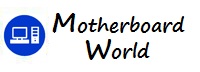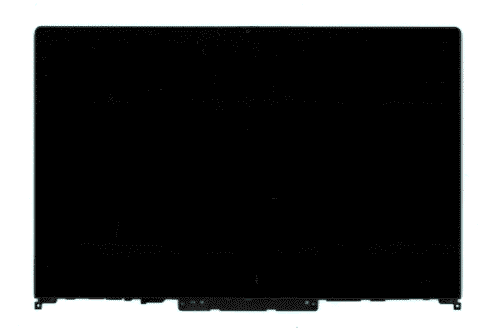When installing a new motherboard, what steps would you take to ensure compatibility with the existing peripherals and hardware?
When installing a new motherboard, ensuring compatibility with existing peripherals and hardware is essential to avoid potential issues and maximize system performance. Here are the steps you can take to ensure compatibility:
- Check Form Factor Compatibility: Ensure that the new motherboard’s form factor matches the form factor of the computer case or chassis. Verify that the mounting points, dimensions, and layout of the motherboard are compatible with the case to ensure proper installation and adequate airflow for cooling.
- CPU Socket Compatibility: Verify that the new motherboard supports the same CPU socket type as the existing processor. If you’re upgrading to a new CPU, ensure that it is compatible with the motherboard’s socket type and chipset.
- RAM Compatibility: Check the new motherboard’s specifications to ensure compatibility with the existing RAM modules. Verify the supported type, speed, capacity, and number of memory slots to ensure that the RAM modules are compatible with the motherboard.
- Expansion Slot Compatibility: Consider the expansion slots available on the new motherboard and ensure compatibility with existing expansion cards, such as graphics cards, sound cards, and networking cards. Check the type and number of expansion slots (PCIe, PCI, etc.) and ensure that they meet the requirements of the existing peripherals.
- Storage Interface Compatibility: Verify that the new motherboard supports the same storage interface standards as the existing storage devices, such as SATA, NVMe, or M.2. Ensure compatibility with existing hard drives, solid-state drives, and optical drives to ensure seamless integration and data transfer rates.
- Power Supply Compatibility: Ensure that the new motherboard is compatible with the existing power supply unit (PSU). Verify the type and number of power connectors (ATX 24-pin, EPS 4/8-pin, PCIe, etc.) required by the motherboard and ensure that the PSU can provide adequate power for all components.
- I/O Ports Compatibility: Consider the I/O ports available on the new motherboard and ensure compatibility with existing peripherals, such as USB devices, audio devices, and networking devices. Verify the number and type of ports (USB 2.0, USB 3.0, Ethernet, audio jacks, etc.) to ensure seamless connectivity with existing peripherals.
- BIOS/UEFI Compatibility: Check for BIOS/UEFI updates for the new motherboard to ensure compatibility with the latest hardware components, peripherals, and operating systems. Update the BIOS/UEFI firmware if necessary to resolve compatibility issues and improve system stability and performance.
By following these steps and ensuring compatibility with existing peripherals and hardware components, you can successfully install a new motherboard and optimize the performance and functionality of your computer system.